Ingeniously simple iPhone tip: a small finger movement with a big effect

Most of the time, iPhone tips are practical, but they can also be a bit complicated at times. Not in this case: Our trick for the photo app is really ingeniously simple and a real time saver. Curious?
You know: A photo is quickly taken with the wrong orientation, if you then look at it in the photo app on the iPhone, the automatic rotation does not provide a remedy - the picture always rotates in the end in the way we do not want it to be .
iPhone tip: Faster alignment lock with a swipe of your finger
Previous approach: You switch on the alignment lock via the control center . But then you just have to remember to deactivate it afterwards. I mean: Just to quickly fix a picture on the display, ultimately too time- consuming and therefore annoying . But there is one tip that probably not everyone knows. I'll tell you now.
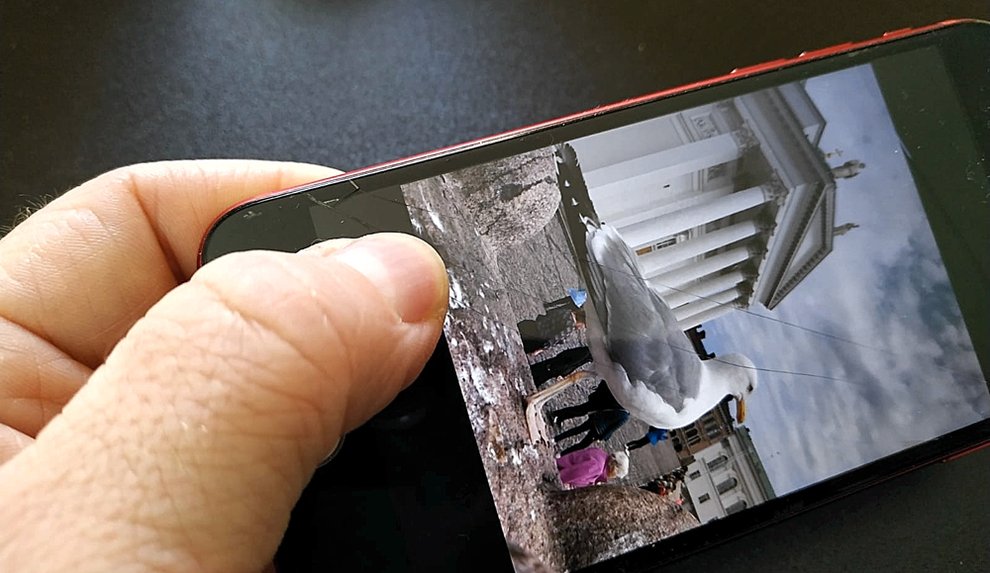
So that the picture doesn't rotate automatically , we simply put a finger on or next to the picture on the screen . At the same time, we can now rotate the display freely. The photo remains fixed and no longer aligns itself automatically. Only when we release our finger does the automatic alignment strike again and rotate the image. In short: with the finger we put on , we get a temporary alignment lock on the iPhone . Unfortunately, it is not multifunctional; as far as we know, it is only available in Apple's photo app on the iPhone. Unfortunately, other apps, including alternative camera applications, don't support the trick.
We'll show you more camera tips in the following video :
Unfortunately not available on the iPad
Speaking of which: Unfortunately, the tip does not work on the iPad either . The automatic rotation always takes place here, even if we put a finger on or next to the picture. If you want to prevent this, you have to use the alignment lock in the control center.
Comments
Post a Comment