Save up to 20 percent: Spring Deals for Nokia Smart TVs and Nokia Streaming devices exclusively on Amazon
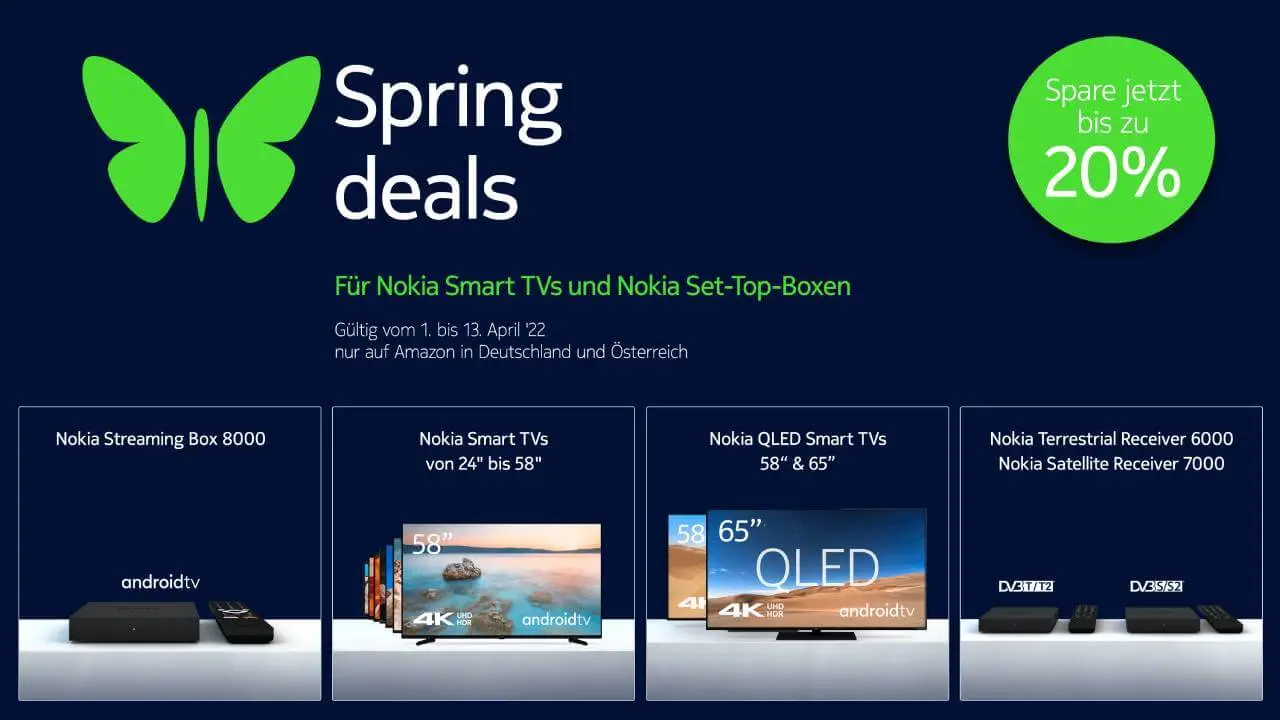
Spring is coming and the Easter Bunny is already in the high phase of his preparations. Entertainment fans don't have to look far for exciting offers this year, because these are hidden from April 1 to 13, 2022 in the Amazon Spring Deals. Bargain hunters can look forward to discounts of up to 20 percent on Nokia Smart TVs and Nokia streaming devices, so that film lovers can equip themselves perfectly for their home cinema. Even the Easter bunny will surely click into these bargains.
Between April 1st and 13th, it's not flowers that are springing up on Amazon, but bargains out of the ground: StreamView GmbH, licensee of the Nokia brand for smart TVs and set-top boxes, announces spring deals for this period, with up to 20 percent can be saved on Nokia Smart TVs and Nokia Streaming devices. The offers are exclusive to Amazon in Germany, Austria, Italy, France and Spain.
The Spring Deals apply to:
- Nokia streaming box 8000
- Nokia Smart TV, 24-75 inches
- Nokia QLED Smart TV, 58 and 65 inches
- Nokia Terrestrial and Satellite Receivers
Great sound and quality
The Nokia Smart TVs enable the best picture and sound quality with 4K Ultra HD, Dolby Vision and Dolby Audio. In this way, users no longer miss a detail of their favorite films or sports programs. The Nokia QLED Smart TVs guarantee razor-sharp entertainment with QLED technology, which ensures impressive brightness and an even greater variety of colors. With the integrated subwoofer, the Nokia QLED Smart TVs provide rich sound, bass and dynamic sound quality.
Big variety
All Smart TVs enable unlimited TV enjoyment thanks to access to over 7,000 apps from Google Play. In addition, popular streaming services such as Netflix, Disney+, Prime Video or YouTube, as well as media libraries from popular TV stations, complement the range of entertainment options. If that's not enough, Android TV comes with Chromecast capability built-in, making it easy to cast videos, games, music, and other content from mobile devices straight to the TV screen.
Great flexibility
The Nokia Streaming Box is easy to set up and works with any TV that has an HDMI or analogue audio-video connection. Simply plug in the power adapter, connect the Nokia Streaming Box to the TV and the Internet, and turn your existing TV into a Smart TV.
If you want access to all free-to-air TV channels via antenna and want to enjoy them in HD or SD quality, the best thing to do is use the Nokia Terrestrial Receiver 6000. It is compatible with any TV that has an HDMI or AV connection is and offers many practical functions, such as a favorites list, teletext and a timer function.
Design in an elegant, Nordic style
Nokia Smart TVs, Nokia Streaming Boxes and Nokia Receivers combine the familiar style, quality, modern technology and Nordic minimalist design that Nokia products are known for. The elegant remote control is ergonomically shaped and fits comfortably in the hand. The remote controls of the Nokia Smart TVs and the Nokia Streaming Box are also voice-controlled and open Netflix and YouTube with just one click via direct selection buttons. The unique backlight helps to find the right key even in dark rooms.
All offers can be viewed here now and will be available on Amazon from April 1st, 2022.
The post Save up to 20 percent: Spring Deals for Nokia Smart TVs and Nokia Streaming Devices exclusively on Amazon appeared first on xiaomist's blog .
Comments
Post a Comment