How to use iPhone in connection with a Windows 10 computer - a step-by-step guide
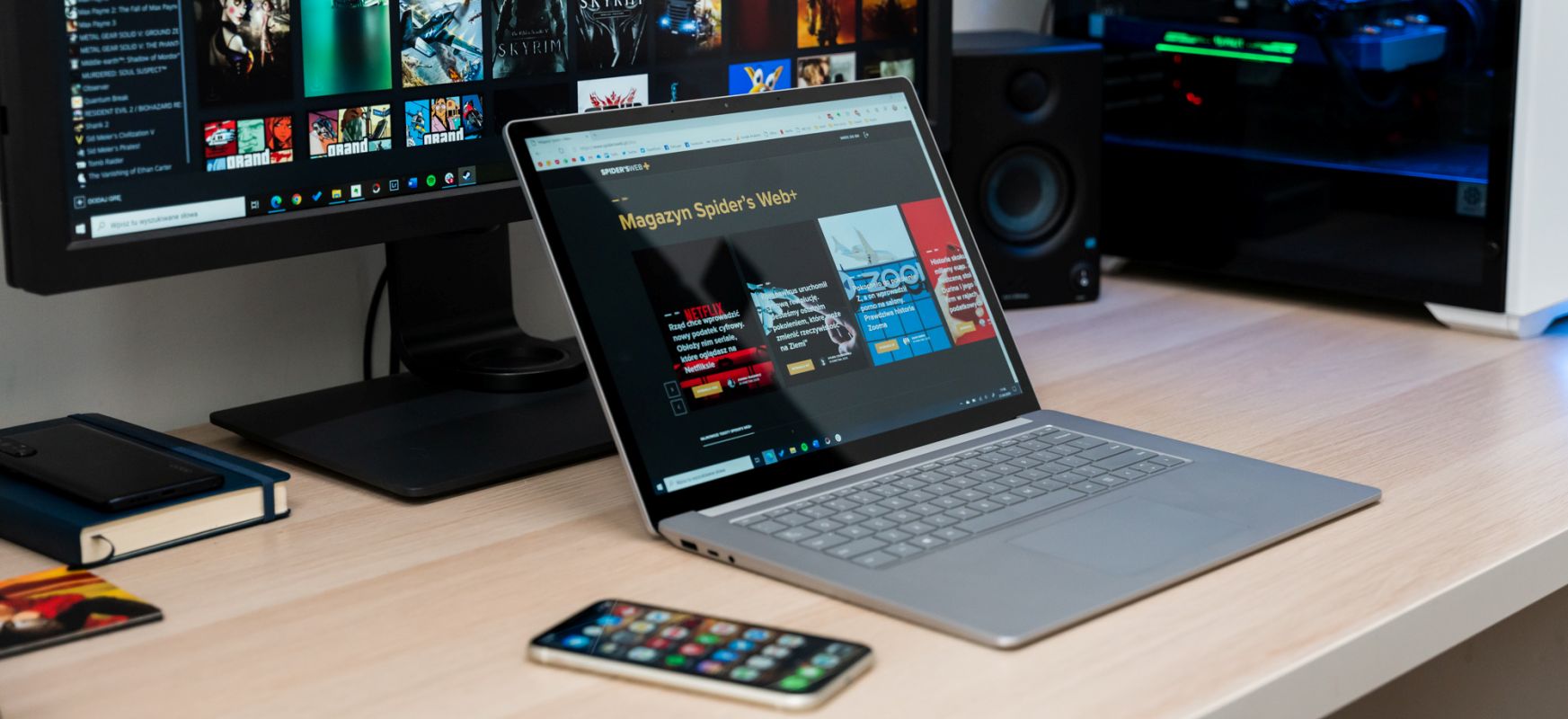
If you're using an iPhone, you'll also need to use a MacBook. This is a popular thesis based on the fact that the iPhone tightly integrates with macOS. But what if you own an iPhone and want to use a Windows 10 computer at the same time?
Our editorial mailbox has recently come up with the following question:
I have been reading Spider's Web for a long time and have a request / idea for an article. I've always been a supporter of Android, which now works great with Windows, but since the rumors about the new iPhone 12 appeared, I have been thinking about replacing my S10 + with the largest phone from Apple. And here comes my problem, I have never used Apple equipment (except for iPad in 2013, 2014?) And I do not know what the integration of iOS with Windows looks like at present? Does anyone from your editorial office use such a connection? I am a user of Surface Pro X, previously a Surface Book, I am planning to buy Surface Studio 3 (as soon as the premiere comes), I praise these machines and I can't imagine changing to iPad and MacOS.
Fortunately, I have been using the iPhone / Windows 10 tandem for over half a year. Over the past few weeks, in addition to a private stationary station, I have also used the new Surface Laptop 3 15 , together with the iPhone 11 . I also have a MacBook Pro and see how the integration between these systems differs on a daily basis.
In this text, I will try to answer the question what can and cannot be done when it comes to integration on the iPhone - Windows 10 line.
iPhone and MacBook - what's the big deal?

Let's start with a brief explanation why the combination of Apple's mobile and desktop ecosystem is set as an example when it comes to integration between devices.
Well, Apple was the first to introduce a close connection between its mobile devices and computers with macOS. Initially, it was integration at the application level - e.g. sending SMS via iMessage from a MacBook or integration of contacts in the FaceTime video calling application.
However, since macOS High Sierra, this integration goes much deeper thanks to the Continuity feature .
Continuity covers all Apple devices - from iPhone, through Apple Watch, iPad, to computers with macOS. As long as the devices have Wi-Fi and Bluetooth turned on, they constitute one coherent, technological organism.
Continuity allows for a lot. In the case of the iPhone, these are features such as:
- receiving calls and SMSs from a computer
- using the iPhone as a mobile camera, transferring photos or scans directly to a computer (Continuity Camera)
- the option of using an iPhone or iPad to sign documents (Continuity Markings)
- smooth continuation of work between devices; e.g. you start writing an email on an iPhone and end it on a MacBook (Handoff)
- universal clipboard - you copy text / photo on your iPhone and paste it on your Mac
Of course, there is also the unsurpassed AirDrop, i.e. the function of instant file transfer between Apple devices, both belonging to the same owner and to others.
Such close integration between a mobile phone and a personal computer does not exist anywhere else in the world of consumer electronics.
Microsoft, however, to some extent equated with Apple, implementing its own solution on computers with Windows 10.
Your phone on Windows 10 - how does it compare with Continuity?
Every computer with Windows 10 is currently equipped with the Your phone application that allows you to integrate the system with a mobile device. This application is surprisingly powerful, although it is still at a fairly early stage of development.
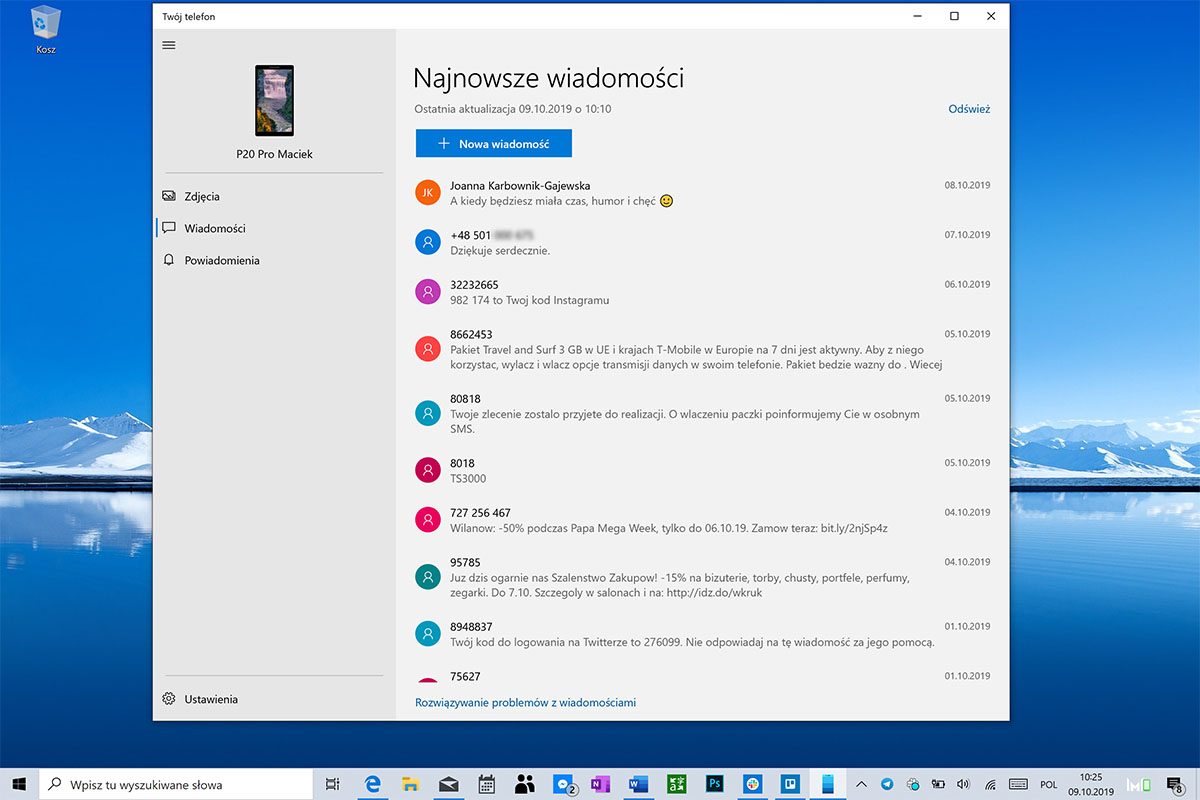
At the moment we can:
- Send and receive SMSs, MMSs
- Copy photos from your phone
- Receive and make voice calls
- Stream the image from the phone display to your computer
- Receive notifications from your phone and respond to them in the system Action Center
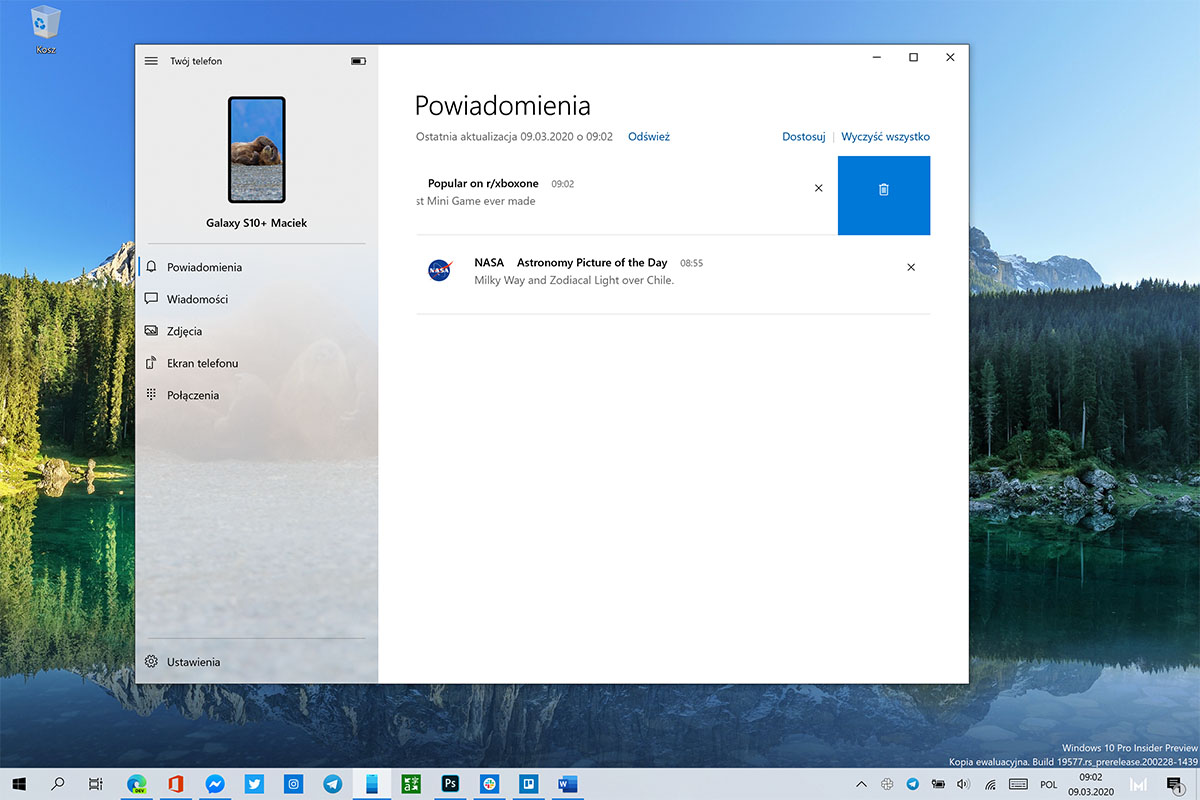
Soon, a universal storage box will also join the above options, and image streaming will be improved. Universal storage is available today, with one restriction - it is necessary to use the Swift Key keyboard on a mobile device. Soon this restriction is to disappear and your phone will integrate with the system's storage on your phone. Today, the independently working universal clipboard can only be used on Samsung smartphones with One UI 2.1, i.e., e.g. Galaxy S10, S20 or Z Flip.
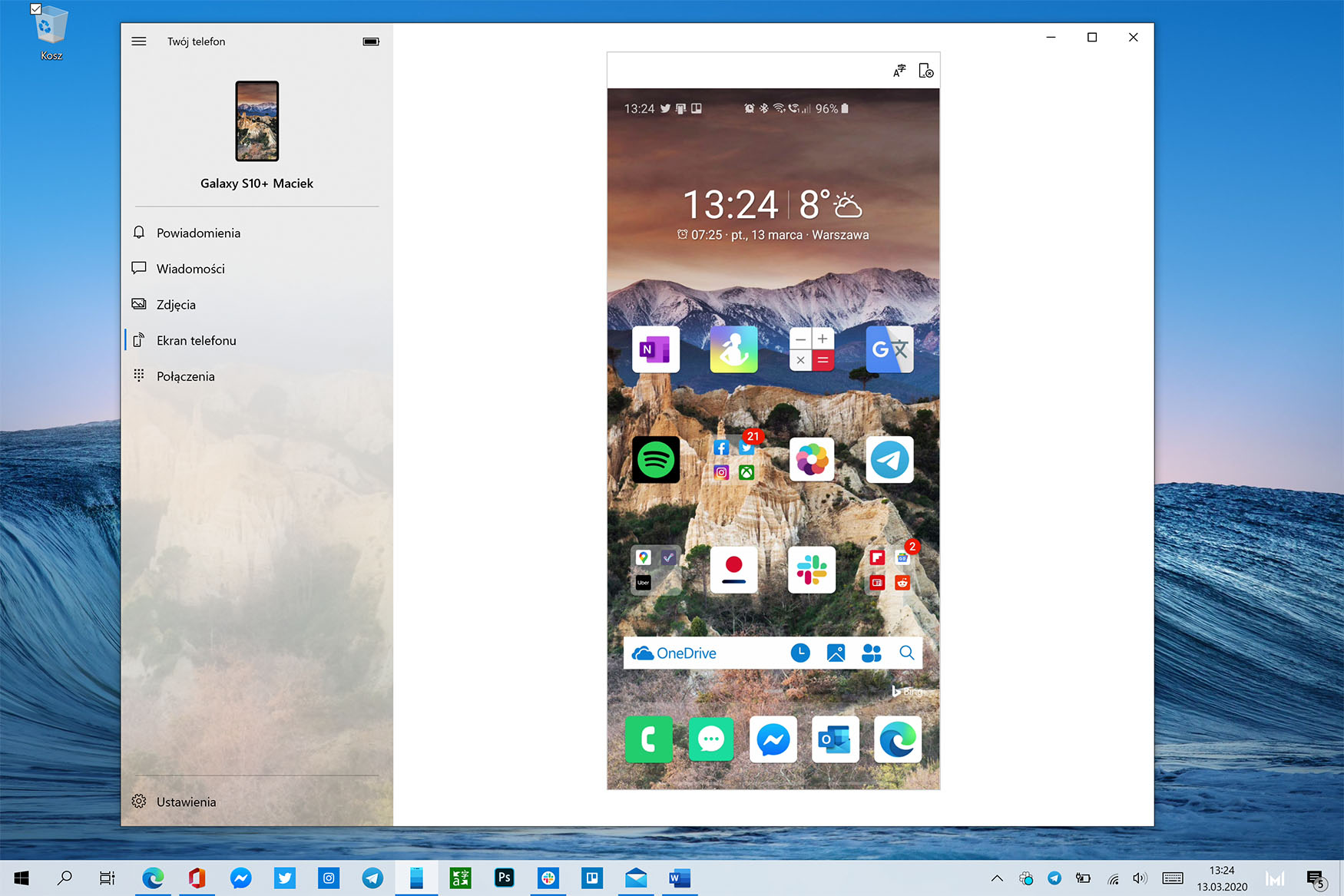
There is only one snag: the function of your phone, which perfectly replaces Continuity on macOS, works fully ... only with Android smartphones. When we try to connect the iPhone in this way, your phone application only displays information about the connection and encourages you to use the new version of the Edge browser.

And since the official system integration of Windows 10 does not work with the iPhone, is it even possible to integrate the Apple phone with the Microsoft operating system?
The answer is yes. To a certain degree.
IPhone integration with Windows 10 - what can't be done?

At the time of writing, several actions on the iPhone-Windows 10 line are simply impossible. For example, it is not possible to receive calls from a computer or send an SMS. It is not possible to use iPhone as a camera. There is also no universal clipboard between devices, although this is to appear soon if we use the SwiftKey keyboard on the iPhone.
On Windows 10, we will not use the two most popular Apple messengers - Face Time and iMessage. We will also not unlock the computer when there is an iPhone nearby, which can be done on the iPhone-macOS line.
There is also no way to synchronize passwords between devices. Windows 10 itself has no password manager at all, and Apple's Keychain does not synchronize with other systems at all.
So if you want to access passwords on any device, here, regardless of the combination of systems, you need an external service, such as LastPass or 1Password.
The above restrictions cannot be surpassed yet and if someone cares about them very much, there is no way out - either we use the iPhone-Mac tandem or the Android-Windows 10 tandem. There is no other way.
However, if the above deficiencies do not sound terrible (I personally do not even notice them every day), then there are still many functions that can be elegantly integrated between the iPhone and a computer with Windows 10.
IPhone integration with Windows 10 - what can you do?

The combination of an Apple telephone and Microsoft's system can be done in three ways.
One of them is somehow omitting both companies and using Google's service and application. When we replace the mail, contacts and browser with those from Google, synchronization of data between devices becomes very simple, as long as we use Google Chrome on a Windows 10 computer.
Let's assume, however, that we are looking for a deeper integration between two systems, not in a browser. Then we have two options.
The first is the installation of the iCloud App for Windows 10.
If you have an iPhone for a long time, but you have just changed your Mac to a Windows computer, this option is for you. You're probably soaked into Apple's ecosystem; you store data on an iCloud drive, use the system Photos application to save photos, you may have become accustomed to using the iWorks package and the iCloud Mail mailbox.
In this situation, installing the iCloud application is the best solution. The application allows a number of functions - access to the iCloud Drive from Windows Explorer, photo synchronization, bookmark synchronization (unfortunately - only in Internet Explorer, so hardly anyone will use it) and integration of e-mail, contacts, calendars and task lists.
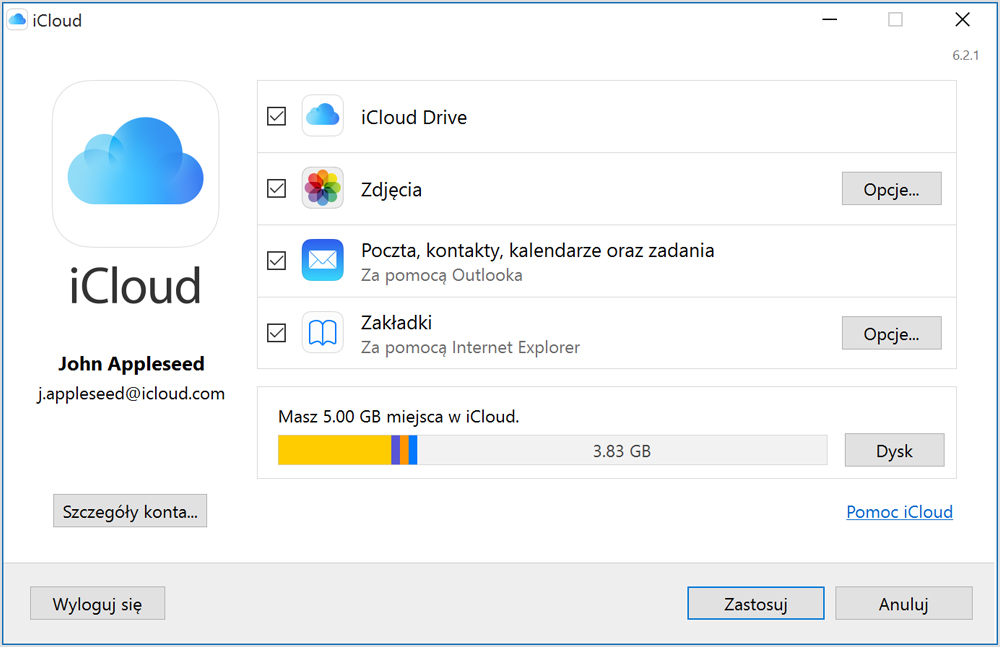
After downloading and configuring the iCloud App using Apple ID, our files and photos will appear in Windows Explorer just like any other cloud service. There we can transfer files from a computer or copy files from the cloud to a computer. Documents of a given type - for example, files from a specific iPhone application - are grouped in appropriate folders in the iCloud application.
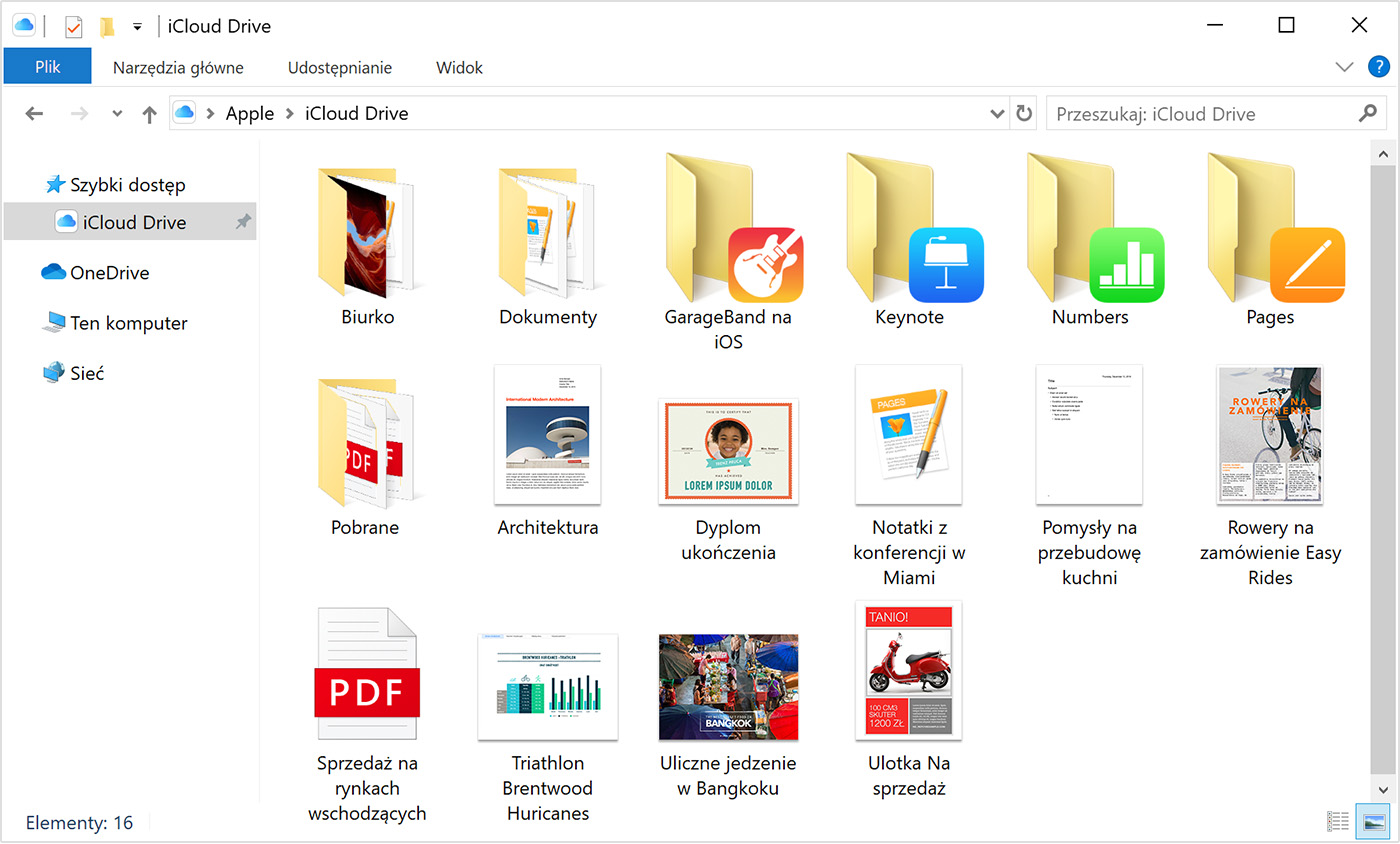
By default, the iCloud App synchronizes email, contacts and calendar with the Outlook application, but in Windows 10 you can skip this step and synchronize your accounts with the system's Mail and Calendar applications.
For this purpose, instead of in the iCloud application, we add email and calendar data directly in the mentioned applications. Just open the Email application and add a new iCloud account in the settings. In this way, mail sent to the Apple service will appear in the system application on Windows 10, and the calendar will show entries added on the iPhone.
The second option is to use the Microsoft application on the iPhone.
Personally, I think this solution is much better and certainly much more effective if we want to integrate the computer with Windows 10 and iPhone, and we are not tied to the Apple ecosystem.
Full integration of this type requires Microsoft 365 to get more space for data and access to office applications, but the same effects can be achieved in the free versions of the programs listed here.
The most important element of this connection is the OneDrive cloud . OneDrive is natively available in the Windows 10 explorer. When you install the application on your iPhone, the files stored in the OneDrive cloud will also be available on your smartphone.
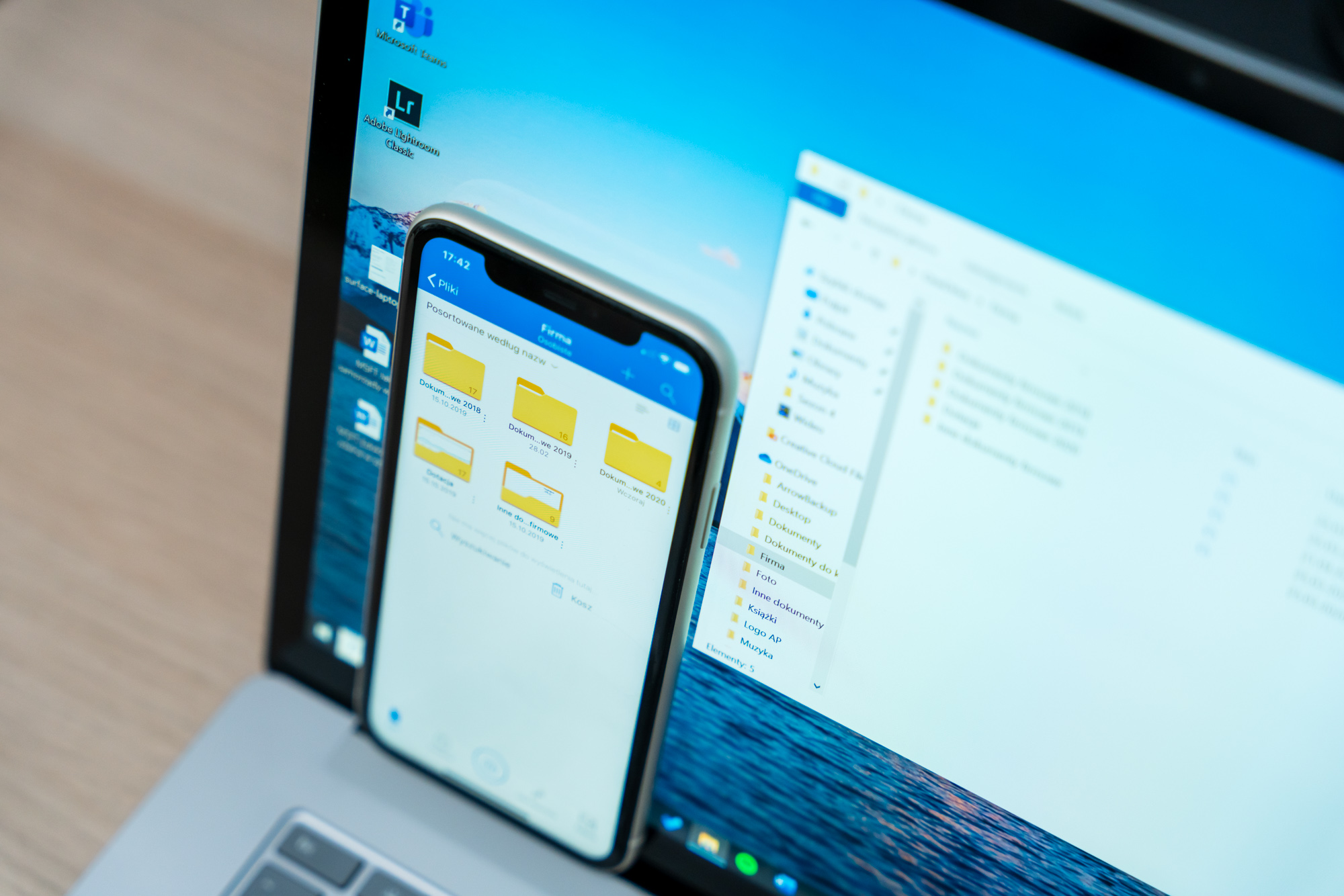
What's more, if we enable the "photo roll" function in the OneDrive app for iOS, i.e. save photos in the cloud, all photos taken with the iPhone will not only be immediately saved to OneDrive, but will also be available directly in the Photos application for Windows 10.
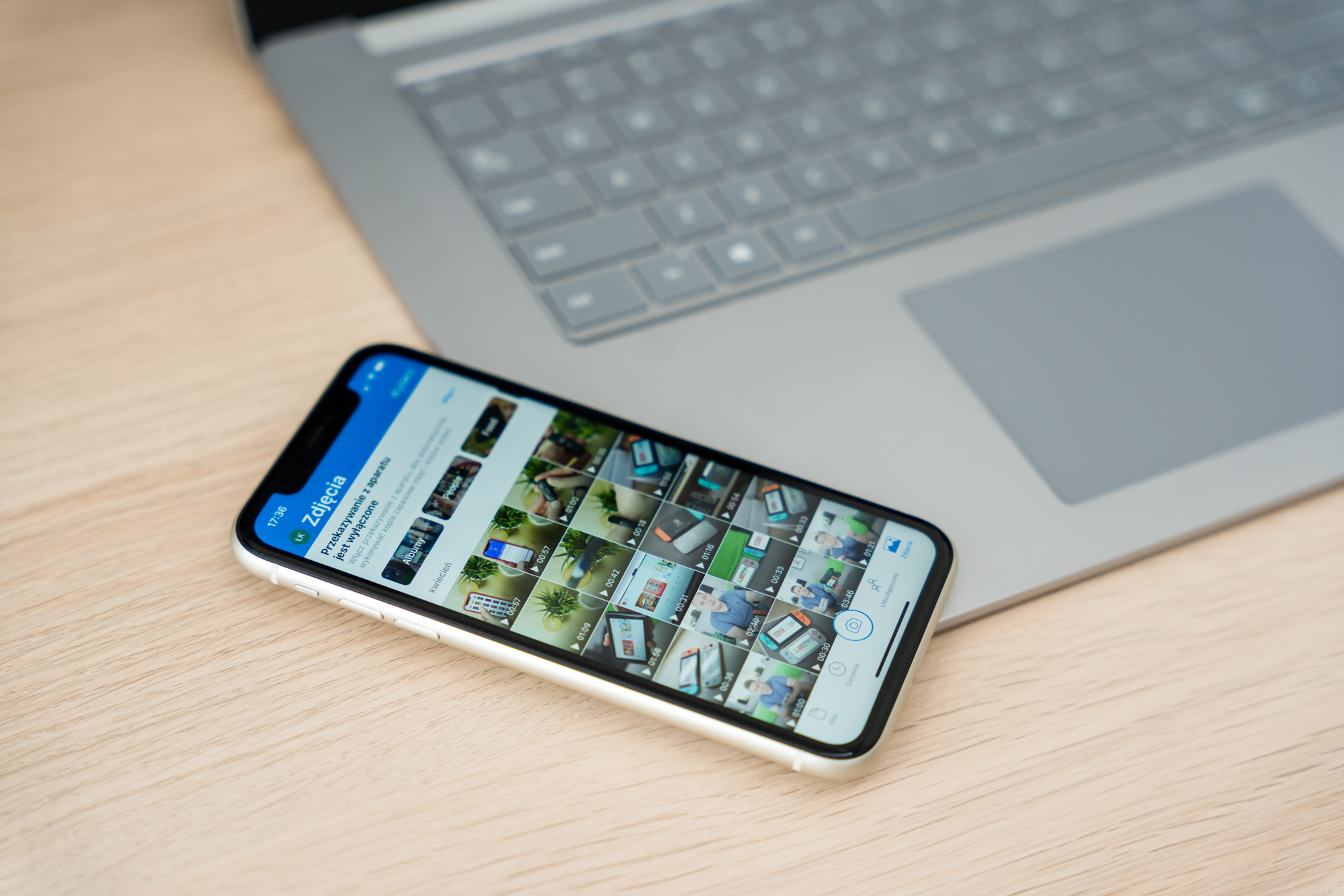
The next item is the Outlook iOS app. Using it, we synchronize e-mail and calendar - Outlook on mobile devices fulfills both functions.
As soon as we add our Microsoft account to Outlook on the phone, mail, calendar and contacts will automatically sync with applications on the Windows 10 computer.

To synchronize the task list, we can use the Microsoft To-Do application, and instead of the Notes app on the iPhone - the OneNote notebook, which also synchronizes between iOS and Windows 10.
The connection is closed by the new Microsoft Edge browser, based on the Windows 10 version on Chromium, which makes it as functional as Google Chrome. In the mobile version it is also one of the best Safari replacements.

For now, the Edge browser only synchronizes login details, bookmarks and settings, but will soon start synchronizing extensions (on computers) and browsing history (between devices).
iPhone and Windows 10 - can it be used together at all?

From the perspective of someone who has been using such a tandem for almost 7 months: of course it is possible.
Is it integration at the level that macOS offers: of course it isn't.
All the restrictions listed at the beginning of this text mean that the Apple phone is not and in the foreseeable future will not be as closely connected to the computer with Windows 10 as it can be connected to the computer with macOS.
Unfortunately, if we want to experience similar synergies, the best companion of Windows 10 is an Android phone, especially one of the latest top Samsung models. A sure solution, available only for a handful of users, is the Dell Mobile Connect application, which, together with the spring application, is to offer almost the same functions on the iPhone-Windows 10 line as your phone application when connected to an Android smartphone. However, the application is available only for owners of Dell laptops, in addition it uses the possibilities officially unsupported by Apple, it is also not known how long this solution will remain an effective option, because Apple can simply "pull the plug" in the world and block the availability of applications on its smartphones .
However, this does not change the fact that if these restrictions do not bother someone, then the iPhone and Windows 10 computer can be integrated to a very far extent. For many users, this will be a fully satisfying solution, and most importantly - the fact that such integration can be done is good news.
This means that none of us need to lock ourselves in the golden cage that Apple is trying to embrace its consumers, or make shopping choices based on the features offered by one manufacturer.
How to use iPhone in connection with a Windows 10 computer - a step-by-step guide
Comments
Post a Comment