I bought a Smart Keyboard Folio for the new iPad Pro. And I want to forget about it as soon as possible
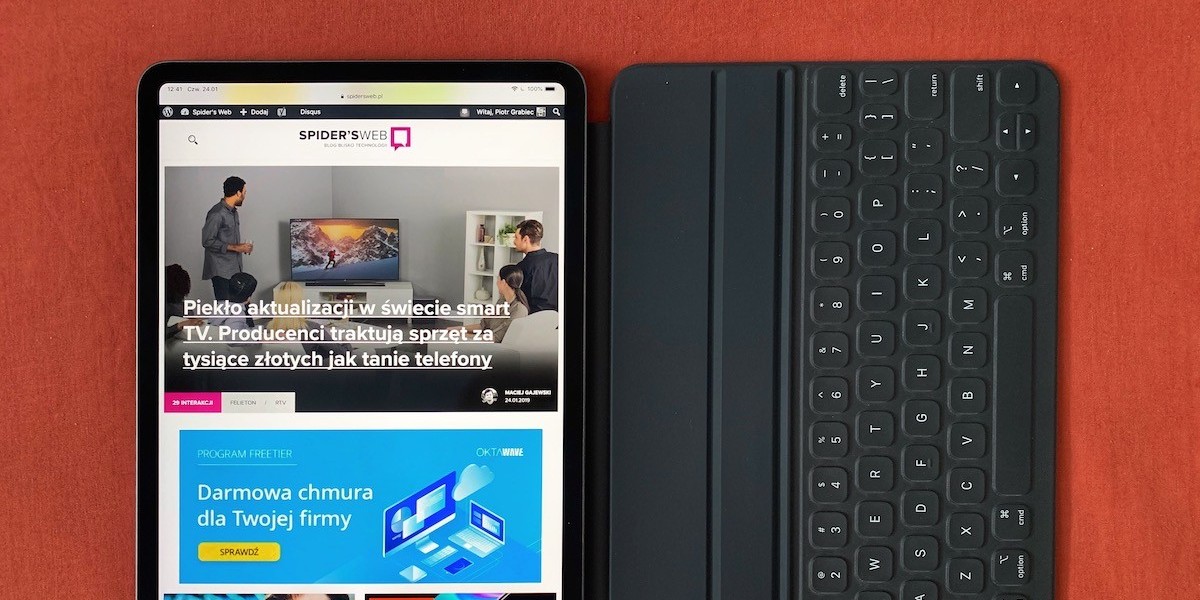
Smart Keyboard Folio is a case with a keyboard dedicated to iPad Pro tablets from 2018. I checked whether it is worth buying this Apple accessory. Unfortunately, my worst fears have been confirmed.
The iPad was never meant to replace my MacBook. After purchasing a new model, I decided that a keyboard designed with it in mind is not necessary for me to live. At home I plug my laptop into the monitor and write at the Magic Keyboard desk. On the go, the notebook works great. I consume content on the tablet - primarily news, movies, series and comics.

To enter keywords into Google or to send a tweet from your tablet, an on-screen keyboard is enough. I bought only the (phenomenal!) Smart Folio for iPad Pro. The case attached to the magnet back is an example of a well-designed gadget. After the CES 2019, I looked at the Apple Store. I decided that I would take a chance and buy a version with a keyboard.
I started writing this text on the Smart Keyboard Folio on a plane and had very mixed feelings.
It's so much good that in the States I could buy the Smart Keyboard Folio a bit cheaper and in addition to the American, not the European layout of the keys. This model in Poland is not available immediately. I wanted it because I now have the same button layout everywhere as in the MacBook and Magic Keyboard. It is even consistent with the screen keyboard on the iPad Pro 2018.
After writing a few paragraphs, I also know that this is a useful piece of equipment. The kit is more handy than the MacBook Pro 13, and a screen size of 11-inch diagonal is enough to write comfortably, since the on-screen keyboard does not cover half of the display. The tablet in the case with the keyboard also takes up less space on the table than the MacBook. This allows you to fit next to, for example, a bottle of water or a sandwich.

You can also see that Apple's engineers actually thought about the design of their keyboard case.
The main part protecting the back is very thin and completely flat. It attaches to the iPad thanks to the magnets placed in the tablet casing. Smart Folio - in the version with the keyboard and without - in contrast to the Smart Cover (which I love), protects the iPad from both sides, but does not cover the edges, as they do Smart Case (for which I honestly can not stand).
This is great news and not only because thanks to this design the case does not unnecessarily increase the size of the set. I do not use graphics on my own, so I do not use the Apple Pencil, but people interested in it will appreciate the fact that you can attach a stylus magnet to the iPad Pro case from 2018, even after attaching the Smart Keyboard Folio to the tablet.
There is also no problem to work with the iPad on your knees.
After folding the case, you can attach the edge of the iPad Pro in one of two positions. There are two grooves above the keyboard. The closer the keys works better after putting the tablet on the table, and this further is more convenient when I put the device on the thighs. The set does not tilt backwards, even when I touch the screen, and this often happens in hybrid devices.
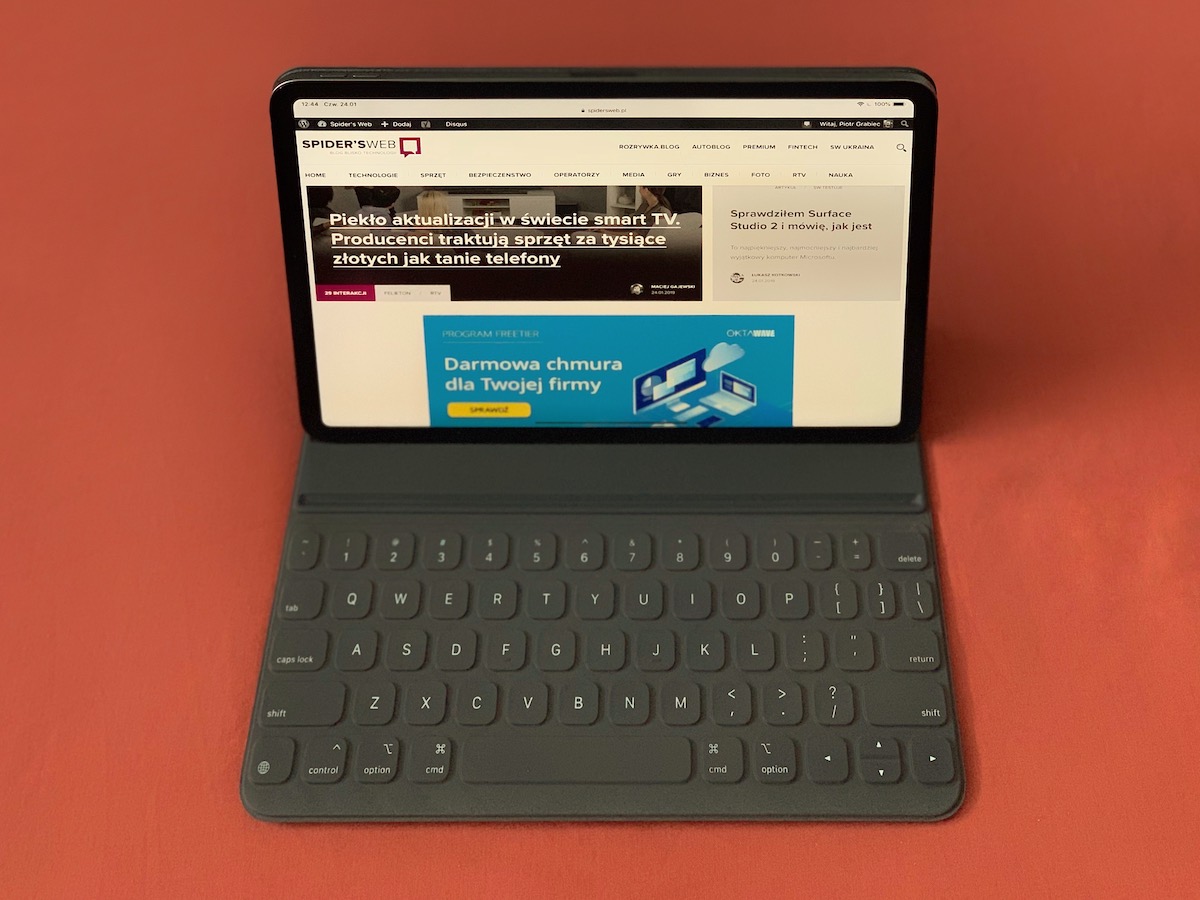
The base is designed so that the heavier tablet does not prevail. The edge of the device does not connect to the edge of the keyboard - as in a laptop. I'm also glad that the Smart Keyboard Folio does not need to be recharged. Accessory does not connect to iPad Pro via Bluetooth, but uses the Smart Connector socket located on the back of the tablet.
Unfortunately, the problem appeared when I wanted to take an iPad Pro with the case in hand.
When I interrupted writing to read something, the greatest weakness of the Smart Keyboard Folio was apparent. The case with the keyboard after folding protects the screen, but when it is fully open, the keys reach the back. Holding the tablet dressed in a case, they are still touched. It is true that iOS does not register presses in this position, but the lack of a smooth surface under the fingers dissipates.
I'm now in the spot and I do not know which version of Apple's case I use on a daily basis. The keyboard is useful, but on the tablet I read more often than I write. Thanks to the magnets, it's easy to detach the version with the keys, but then you have to combine where to put the case back - and then remember to attach them again. The Smart Folio version without buttons has no problem.

I am inclined to Smart Folio without a keyboard, because it's not the end of the Smart Folio Keyboard.
The problem is the lack of backlight. The light generated by the tablet screen, even in a word processor with a white background, is not enough to properly illuminate the buttons. Fortunately, I write tactlessly, so the same layout of the keys I have used so far is salutary, but I still have a problem with inserting less popular special characters.
It also turned out that the diode next to the Caps Lock key is even more inconvenient. When it is active, the interface does not inform about it in any way, although there is a place in the bottom bar. To make matters worse, the autocorrect begins all sentences with a capital letter - and yet not always after a period and space or in a new paragraph I want to enter such a sign!
This is a big problem, as I found out when I tried to type in the title of the operating system that drives the iPad Pro 2018 .
The creators of this system, while maintaining the principles of auto-correction from the on-screen keyboard even after connecting the Smart Keyboard Folio, showed myopia. They have made it impossible to start a sentence or paragraph from proper names such as iOS and iPhone. It does not help to press Shift or Caps Lock. This problem does not exist on the MacBook.

I was also disappointed with the lack of a row of function keys that would allow, for example, to control multimedia playback in the background, including volume, to facilitate a quick transition to the home screen or to change the brightness of the screen. Instead of the familiar Fn button from the MacBook there is only a button to change the language here, and it reminds you of the next iOS flaw.
Annoys the lack of a bilingual dictionary in the iPad Pro.
The necessity of manually changing the language in the iOS system, when I want to write another sentence, eg in English, is an unnecessary complication of life. In addition, macOS has no problem with that - just like inserting a word beginning with a lowercase letter after entering a shortcut followed by a dot that I used in the previous sentence. Eh.
You can not put all the characters, including ... triple dots. On the screen keyboard, simply hold the regular dot to do this. In the case of the Smart Keyboard Folio, holding the key repeatedly inserts the same character. Using the Control, Command and Option buttons in conjunction with the dot did not bring any results.

Fortunately, you can call the on-screen keyboard after attaching the physical keyboard.
A horse with a row, however, whoever comes up with it, how to do it! Sam found a way to do it only because a few weeks ago I read about it on the web. As for the anger, I started to test the Smart Keyboard Folio on a Polish LOT flight, which does not provide passengers with an internet connection, so I had to find a way to do it by trial and error.
To display the on-screen keyboard, do not press and hold the down arrow located in the lower right corner of the screen. Logic in this for a penny. It's so good that it allows you to enter a word starting with a lowercase letter in a new sentence or in a new paragraph and insert special characters, but it's a heroic problem solving that's not in the MacBook.
In addition, even text navigation with the use of arrows can cause problems.
It happens that when the cursor is placed at the end of the line, after moving to the next or previous one, the cursor either jumps to the beginning or blocks completely. Pressing the up or down arrow does not cause any reaction. Sometimes, in turn, the cursor jumps by two lines instead of one. Drama.

For the person working on the text such errors are unacceptable. At the moment when I write for the editing after writing the material, I often move the fragments to another place or change the paragraphs in places. Doing this on an iPad, which sometimes reacts incorrectly to commands, lasts much longer than on a MacBook.
A list of trifles that irritate me, it does not end there.
Due to the limitations of iOS, you can not turn off the shortcut on the iPad, which inserts the so-called hard space. I dealt with this problem in macOS, but the mobile system from Apple does not allow it. The icing on the cake of disappointment is the lack of touchpad support. Every now and then I catch on the fact that I touch the table top instead of the screen when I want to rewind the document.
All this makes the use of Smart Keyboard Folio not a pleasure. Although at first glance, the iPad with the keyboard resembles a MacBook, it works much better when writing - and this even ignoring the fact that the same buttons on the Apple keyboard do not brush up to those that I use every day.
After completing this writing, my fingers hurt a bit, which does not happen with materials of similar volume that I create on a MacBook keyboard or on a Magic Keyboard. I do not know yet whether the Smart Keyboard Folio will stay with me permanently, but at the moment after a few hours I want to go back to the usual Smart Folio and forget about the keyboard version.
I bought a Smart Keyboard Folio for the new iPad Pro. And I want to forget about it as soon as possible
Comments
Post a Comment