Transfer WhatsApp from Android to iPhone

If you have a new phone and you want to switch from Android to iPhone with WhatsApp, then unfortunately that means some work and of course there are compatibility issues. xiaomist explains the process to you step by step.
Unfortunately, there is no standard reasonable procedure that you can use to copy WhatsApp from Android to iPhone. The reverse (transfer WhatsApp history from iPhone to Android) is also not easier. It's not because the file formats aren't compatible - it's just not meant to be.
Transferring chat history from Android smartphone to iPhone could be so easy. But unfortunately, the data is backed up to Google Drive on Android phones, while they end up in iCloud on iPhones. And neither device comes to the cloud of the other.
So you have to:
Back up chat history locally on Android. Download and install a PC utility . Download and install iTunes . Enable USB debugging on Android smartphone. Transfer data from Android phone to iPhone . Only then register the iPhone with WhatsApp . Import the backup of the chats into WhatsApp.In the following video we have put together the most important tips & tricks for WhatsApp. They apply independently of Android and iOS - do you know them all?
WhatsApp backup: Prepare to move from Android to iPhone
First you need to create a local WhatsApp backup on your Android phone. Backups via Google Drive are also possible, but you can't get there with WhatsApp for the iPhone.
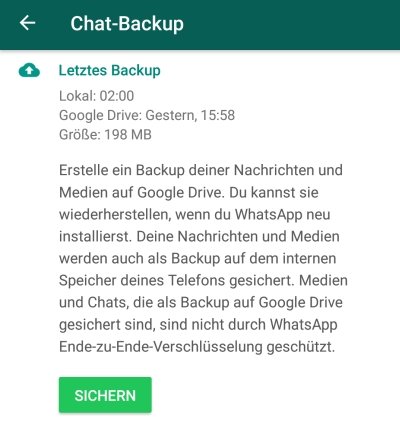 To do this, open WhatsApp . In the main window, tap on the three dots in the top right corner and open the menu. Select " Settings " and then " Chats ". Then tap on " Chat Backup ". Tap the "Save" button to save the current chat history. To back up the pictures and videos as well, check the " Include Videos " option below.
To do this, open WhatsApp . In the main window, tap on the three dots in the top right corner and open the menu. Select " Settings " and then " Chats ". Then tap on " Chat Backup ". Tap the "Save" button to save the current chat history. To back up the pictures and videos as well, check the " Include Videos " option below.Do not prepare the iPhone!
You must not register the iPhone with the SIM on WhatsApp before you have transferred all the data from the WhatsApp backup from the Android phone to the new iPhone. The reason is that WhatsApp only looks for eventual backups after the installation and the first start!
The correct order for a chat migration from Android to iPhone is:
Back up the database in the Android phone first. Then transfer the data from Android to iPhone . Then insert the SIM into the iPhone . Only log in to WhatsApp with your iPhone at the end!Transfer WhatsApp history from your Android phone to iPhone
Now comes the awkward part. Apparently WhatsApp is working on a simpler mode that you can use to move your data. Until then, you either have to buy a commercial program that will move the old WhatsApp data to iPhone, or you can try the free Android app "Transfer to iOS" instead.
First you should, if you haven't already done so, activate the developer mode (developer mode) and then switch on the "USB debugging" there. Now you have to install iTunes , which is recommended anyway for future interactions with the iPhone. Every iPhone tool needs its driver so that you can connect the cell phone to the PC. Now download and install the Windows program "Android WhatsApp to iPhone Transfer". The next step is to connect both cell phones to the PC at the same time using their own cables . On the Android phone, you may be asked if you want to allow USB debugging, which you confirm. After that, the installed program " Android WhatsApp to iPhone Transfer " will be launched . Under " File " select the backup file that you sent from your cell phone to your PC. Then click on the " Android to iPhone " icon. This is how you can transfer the backup. Only now you install WhatsApp on the iPhone, start it and set it up. During the setup, you will be asked whether you want to import the backup , which of course you will answer in the affirmative. Alternative: transfer data with a free app via WifiIf you don't want to spend any money, try the Transfer to iOS app. The uses the WLAN to move all sorts of data from the Android smartphone to an iPhone. In any case, it will probably be the method of choice when the announced relocation function in WhatsApp for Android is finally released.
With this method, you can get your WhatsApp chat history from Android to iPhone with some degree of certainty. However, it may be that the functions of the utility are so severely restricted that it no longer works. After all, the manufacturers want money for it.
In this case, you may no longer be able to move WhatsApp to the iPhone. Then there is still the option of sending you individual chats by e-mail. They are then no longer in the WhatsApp interface, but at least they are not lost.
Notice:
No, we cannot guarantee that everything will work if you buy the program. It can just as well go wrong because your mobile phone or your Android or iOS version doesn't fit properly. In such a case you have to contact the software manufacturer.
Comments
Post a Comment