Signal: Enable backup and restore data
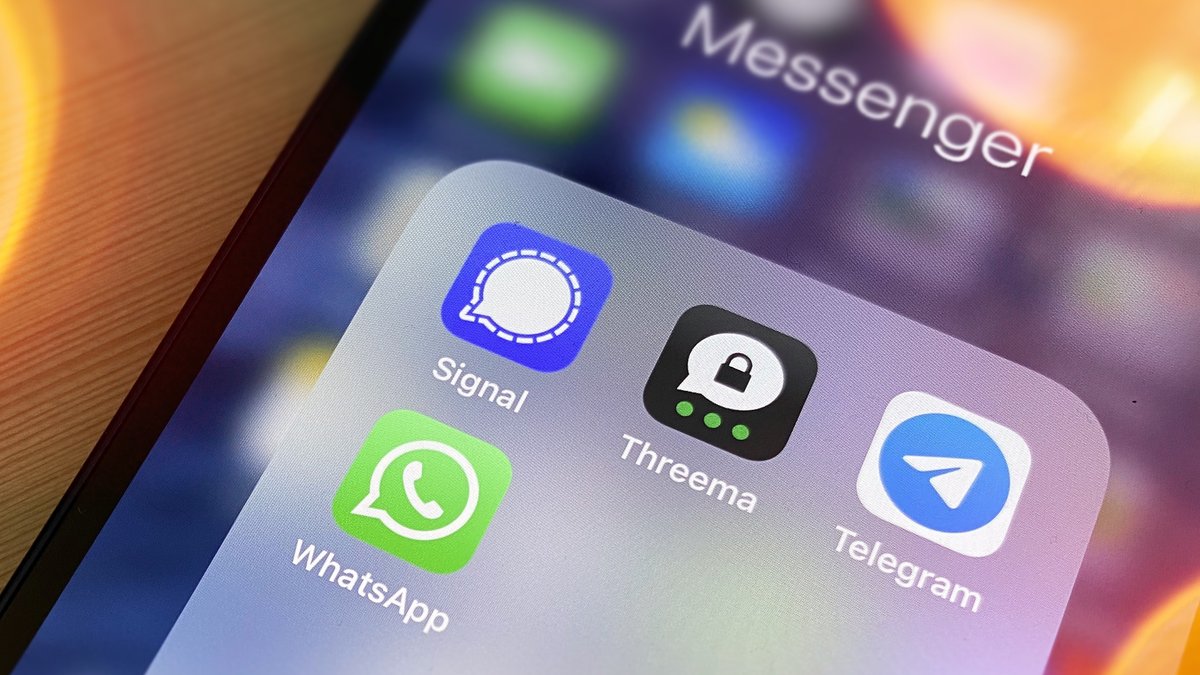
More and more users are looking for suitable WhatsApp alternatives, and not just since the threat of the WhatsApp terms and conditions. The signal messenger benefits from this, but the settings are a bit unfamiliar. xiaomist shows you how you can activate the backup with Signal and restore it with a new installation.
One of Signal's key features is security. Accordingly, it is only logical and reasonable that a signal backup is stored encrypted on the cell phone and not floating around in some cloud.
Enable signal backup and export chat
With other messengers, the backup is usually automatic and is then either in your Google or Apple account in the cloud or on the manufacturer's server. If there are gaps in the data, it may be possible to get hold of your data. Signal takes a different approach. It's a bit more complicated, but definitely safer.
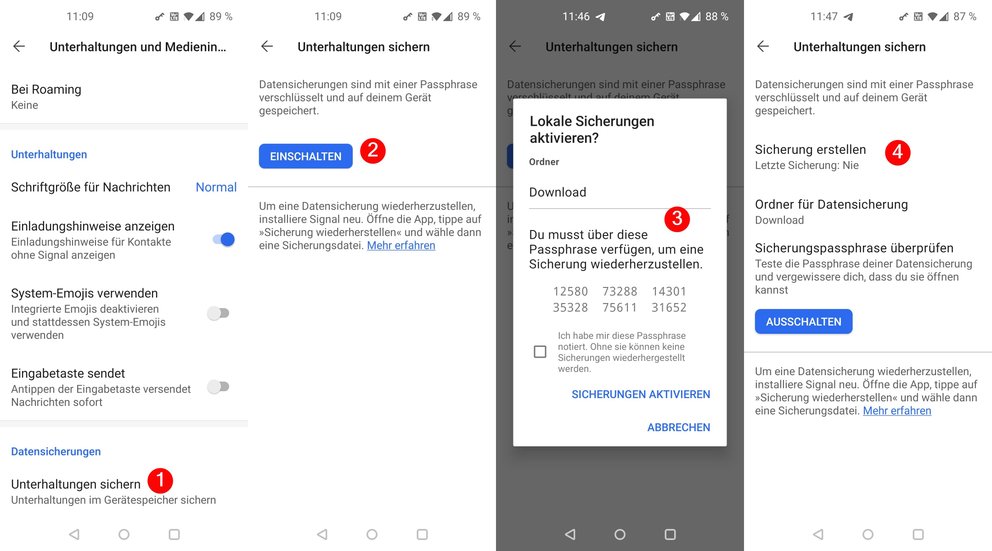 To turn on signal backup:
To turn on signal backup:
Restore a signal backup
If you have a backup on your phone, you can quickly restore it after reinstalling Signal. Follow these steps:
Launch the Signal app and tap " Restore Backup " at the bottom of the home screen. Then Signal wants to get some access rights from you. Then tap on " Choose data backup" and select the signal backup that you last created. Now you have to enter your cell phone number and confirm with a code sent to you. Then you have to enter the PIN that you assigned when setting up the old account for the first time. Your backup will be decrypted with this PIN.The backup will now be decrypted, which may take some time depending on its size. After that, all the last saved chats and your profile settings are restored.
Comments
Post a Comment