Practical tip for iOS users: This way your iPhone will understand you even better
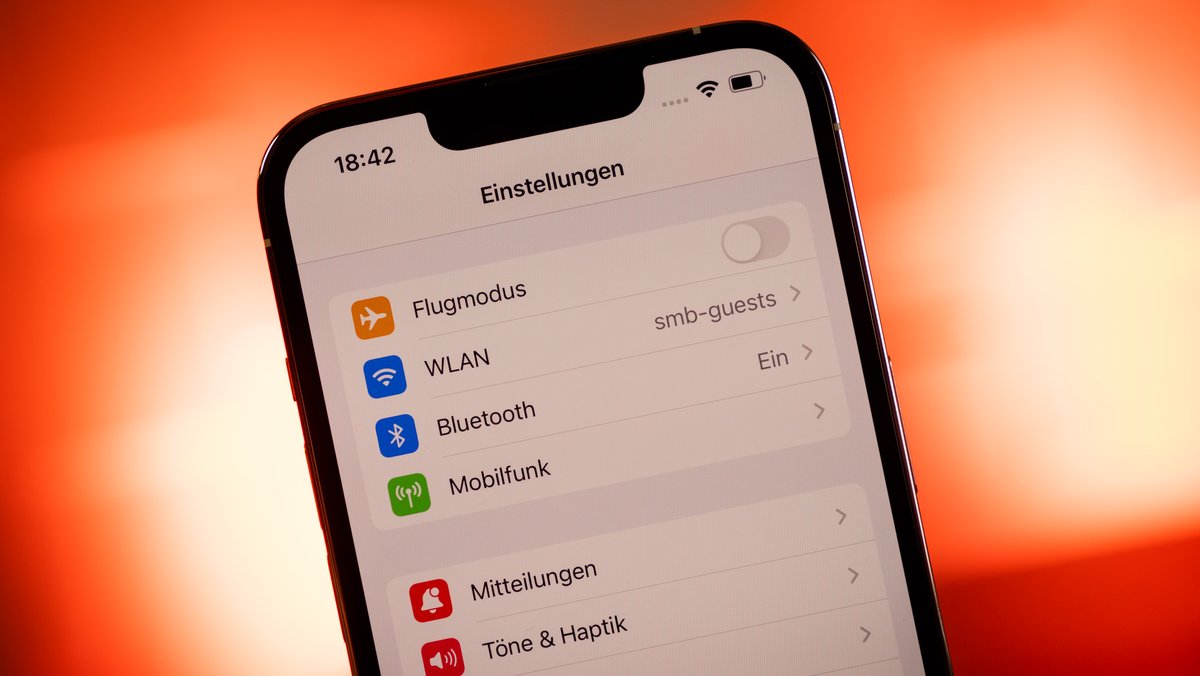
Apple's voice assistant on the iPhone, iPad and Mac always listens, doesn't it? Well, there are cases when Siri "closes his ears". With the following tip, however, we eliminate a common communication problem - works with both iOS and iPadOS on Apple's tablet.
With the voice command "Hey Siri", Apple's voice assistant comes to life and easily listens to requests and questions. Hassle free? However, Siri does not always really listen , namely when the iPhone or iPad with the display is lying on the table or when the screen is covered. Siri then pretends to be deaf and ignores users. Why is this?
Siri doesn't always listen on iPhone and iPad, here's how to help each other on iOS
This behavior is intended by Apple , because if the user lays the iPhone and iPad "prone" on the table , this avoids double Hey Siri calls , for example if there is another HomePod in the room. In short: Actually not a bug, more of a feature. Provided that you know about it and don't just discover the functionality by accident. But there should also be situations in which you don't want this , then Siri should always be listening. Is this even possible?
If you have a new iPhone, you should take a look at our setup guide:
The solution is hidden here
Let's do it, the way leads once again via the operating aids. We can find them in the settings of iOS and iPadOS. We scroll down to the point just mentioned and get to the "special" Siri settings . Once there, we discover the option "Always pay attention to "Hey Siri"". Disabled by default, we flip the switch without further ado. Now Siri is always listening on iPhone and iPad, even when the screen is facing down or covered.
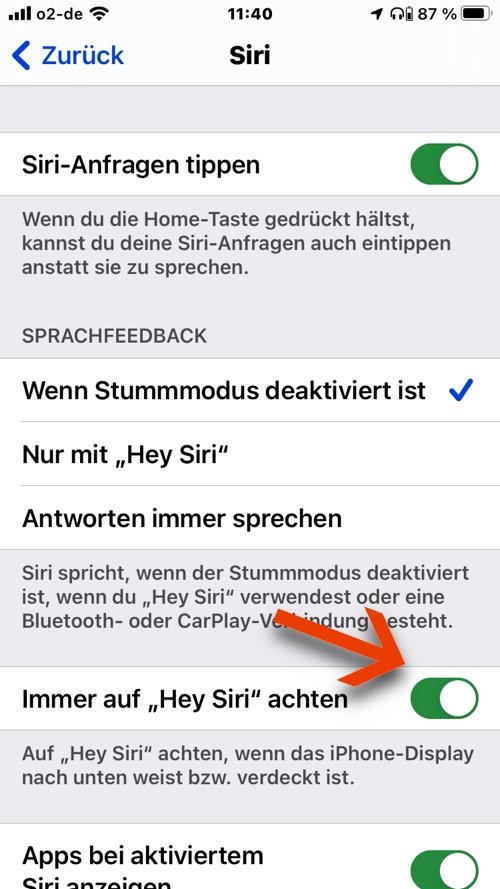
This could prove to be practical in emergencies , for example, when users are unable to get to their iPhone and still want to call for help using Siri. If we activate the feature, we will be better prepared for such cases in the future.
Comments
Post a Comment