How to hide photos, videos and apps on iPhone
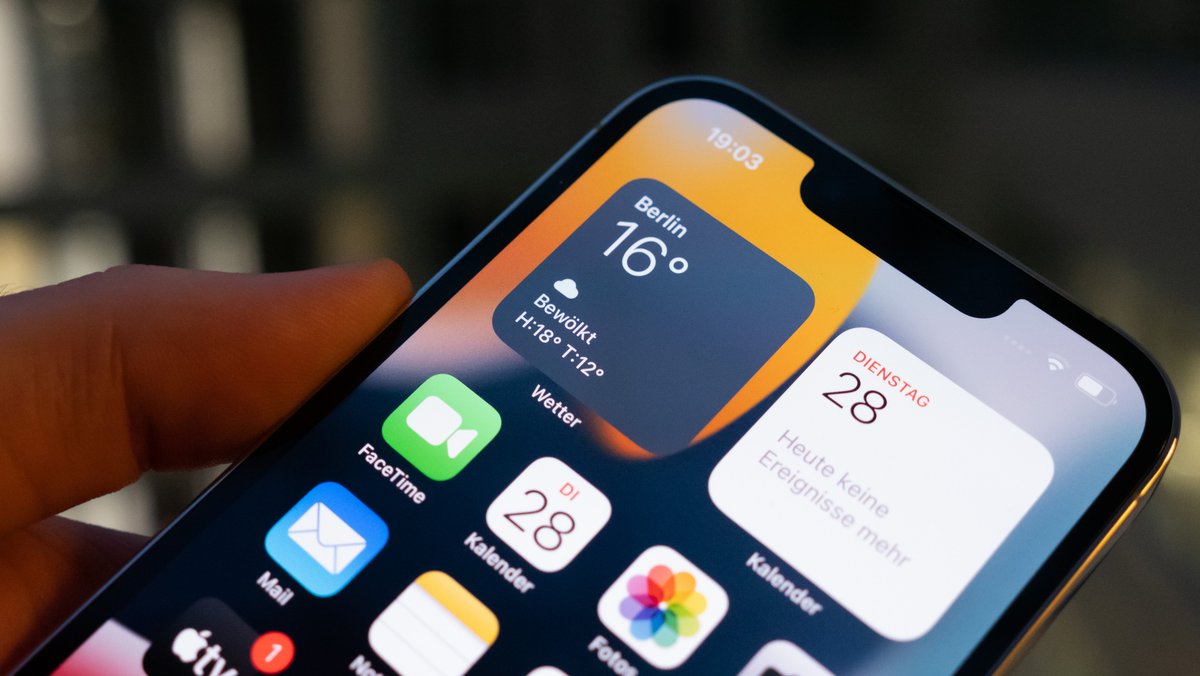
Not everyone who gets their hands on your unlocked phone should be able to see everything on it right away. If you want to hide photos, videos or even apps on iPhone, there are a few tricks and apps available to you. xiaomist has put them together for you.
Hide or hide photos in iPhone or iPad
You can't normally hide pictures properly in the iPhone or iPad, but you can at least hide them. The advantage of this is that they don't immediately catch your eye if someone is supposed to be looking at a picture on their iPhone and suddenly starts leafing through it. They're still relatively easy to see in the Hidden album, but not when someone is browsing through your recordings.
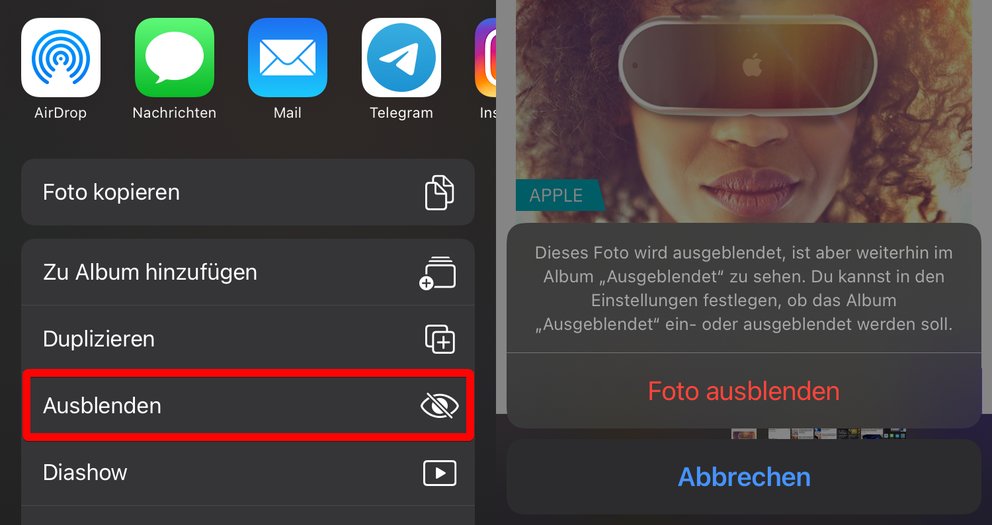
How to hide pictures in iPhone/iPad:
Opens the Photos app . Mark the pictures you want to hide. Now tap on the image sharing icon at the bottom. Below the usual app icons you will see a menu that also contains the " Hide " menu item. Tap on it. Confirm the security query whether you really want to hide the images.These images are now in the "Hidden" folder and you can unhide them in the same way.
With the "note trick": hide pictures and videos on the iPhone
Unfortunately, you cannot secure photos and movies with a password or simply hide pictures on the iPhone. But there are apps that can do that. The default Notes app has a feature to secure selected notes with a password or fingerprint - and notes can also contain images!
How to hide pictures in notes on iPhone:
Launches the Notes app. Tap the new note icon . Then tap on the camera symbol and then on " Select photo or video ". Now select the pictures and films that you want to hide. They will be inserted into the note. Then tap the three dots (···) at the top to open the menu . There you tap on " Lock " and can then lock this note with a password or fingerprint . You still have to delete the original images , they will then only remain in the note.You can easily get the pictures out of the notes again by opening the note, tapping on the picture, tapping on the " share icon " and then on " save ".
Properly hide iPhone photos with apps
With special apps you can hide photos in your iPhone so that nobody can see them without the right password.
The Keepsafe Hide Pictures and Private Photo Vault - Pic Safe apps are free and allow you to import selected photos from the gallery and lock them with a PIN code. After that, you can delete the photos and continue to view or share them in the app.
These are just two examples of what you'll find under " Vault App " in the App Store. But only basic functions are free here and you have to pay for additional features. You should also take a close look at the terms and conditions and data protection. For example, Keepsafe Hide Pictures requires you to create an online account, and both apps require access and usage rights to a lot of your data.
Tip:
In the near future, the locked folders feature will also come to the iPhone version of Google Photos. Then you can move any pictures there and secure them with a code or fingerprint.
Hide apps in iPhone
If you have a hide-and-seek app on your iPhone, you may need to hide it from prying eyes as well.
It's a lot easier now than it used to be:
To do this, tap on an app until a menu opens on the app . Then tap on " Remove App ". The next menu gives you different options. Of course you don't choose "Delete app" but tap on "Remove from home screen" . The app then disappears from the screen and can now only be found in the app media library.To make sure that you can't search for the app, you have to manually exclude it from the search:
Opens the settings . From there, select " Siri & Search ". Scroll down to the app you want and tap on it. Disables the " Show app in Search" option.Now you can only find them in the media library if you browse through them completely.
Completely hidden app page in iPhone
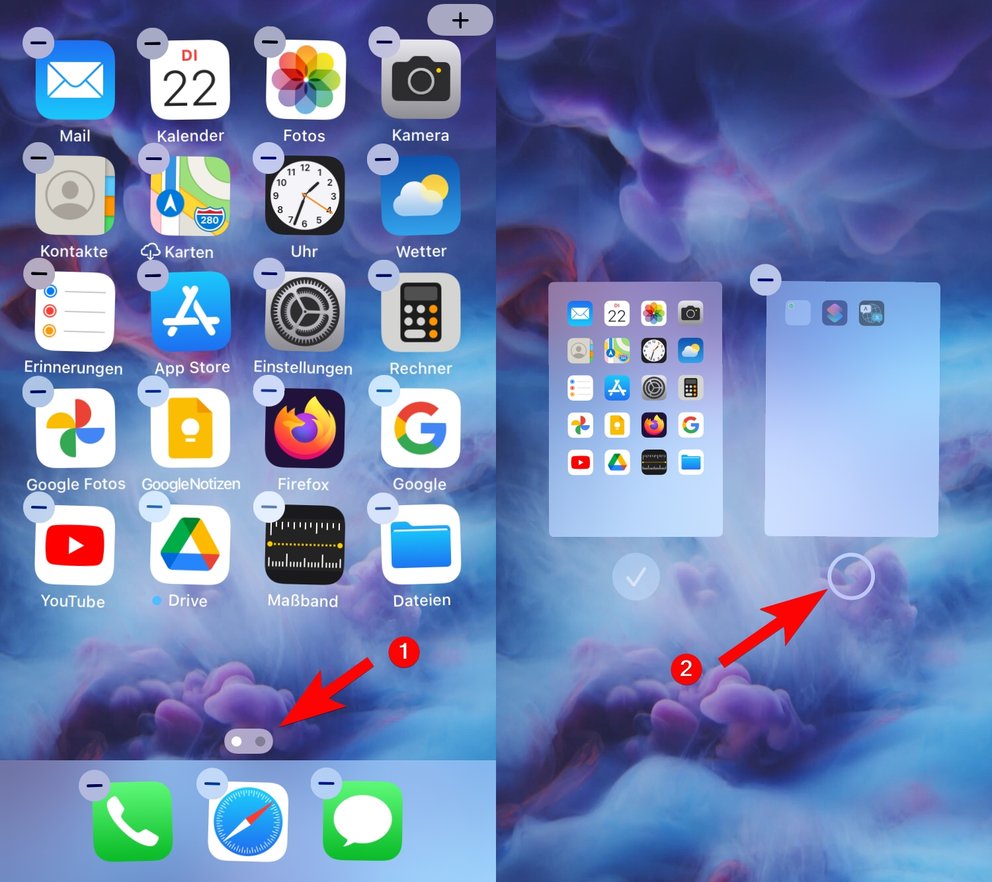
To undo this, simply repeat the steps and highlight the hidden page again.
Comments
Post a Comment