Hide pictures: In Android, iPhone and PC - this is how it works

Not everyone needs to see every photo they have on their phone or PC. xiaomist explains how you can hide pictures in Android and on the PC - sometimes even very effectively. With these tricks nobody can get to your hidden photos!
Contents:
Hide pictures in Android smartphone or tablet Hide photos in iPhone/iPad Hide pictures on PCIf you want to hide pictures on your computer or cell phone, there are different ways to do it. Some are easy but don't discourage experts. Others are very effective and ensure that no one can see your hidden pictures. Either way, you have to remember that if you forget the password, they're gone forever!
So you can hide your pictures in Android
While Samsung smartphones offer "Safe Folders" where you can hide pictures, all kinds of files and even apps, most other Android phones require different means.
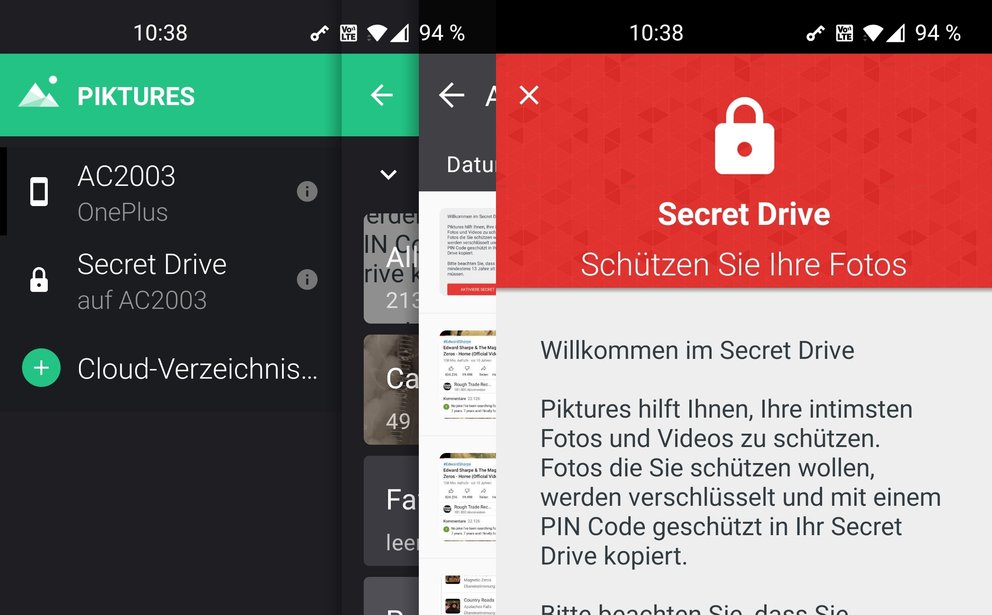 The " Piktures: Gallery, Photos & Videos " app is not only a very practical gallery app with good features, it also includes a " Secret Drive " in which you can hide your photos and videos and secure them with a password.
The " Piktures: Gallery, Photos & Videos " app is not only a very practical gallery app with good features, it also includes a " Secret Drive " in which you can hide your photos and videos and secure them with a password.
When you use this secret photo folder for the first time, you have to assign a four-digit PIN and enter an email address. This is used to restore the hidden images if you have forgotten the PIN.
The photos are not hidden in a cloud, but encrypted in the memory of your smartphone. Nobody but you can access the pictures and you also need the PIN or your fingerprint for this. If you hide images in the secured folder, they will be created as a copy. So don't forget to delete the original if necessary!
Hide pictures on the PC – this is how it works
If you want to hide photos or videos on a computer, you can do it in a number of ways.
Firstly, there is the primitive way of giving the files the "Hidden" attribute in the properties . Then it is no longer displayed in Explorer, but it is still there and is also displayed and loaded by any file manager or graphics program. It's smarter to hide the pictures in a ZIP file , which may even be protected with a password . Nobody can get to it that quickly. You can also create encrypted drives with the encryption program VeraCrypt and hide the pictures or videos there. And last but not least, you can use a program like " WinMend Folder Hidden " to hide entire folders so that not even experts can find them on the hard drive. Note: Several virus scanners have reported earlier versions of "Folder Hidden" as infected with viruses. You can download an older, well-functioning version from us, which we have checked online with several scanners and which is clean.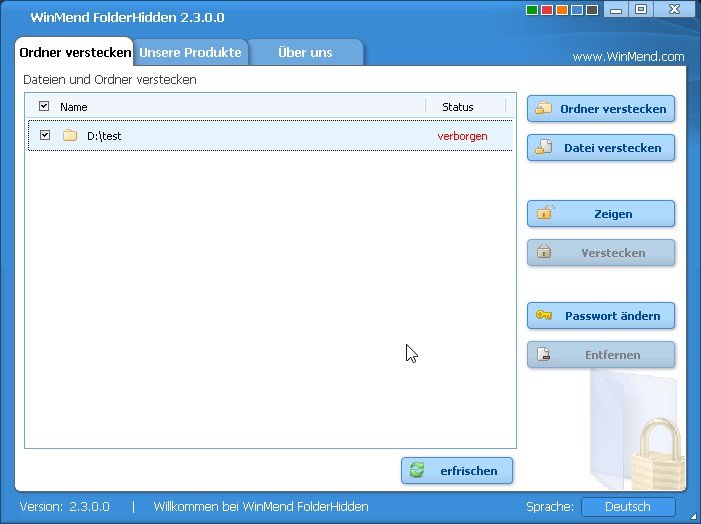 Hide pictures and videos in Windows with WinMend Folder Hidden:
Hide pictures and videos in Windows with WinMend Folder Hidden:
To open the data again at a later point in time, you have to mark it in "Folder Hidden" and then click on " Show ". Then they will be displayed at the original position again.
Comments
Post a Comment