{Disarmed} How to speed up any app with Game Turbo

Is Google Maps too slow for you? Do you notice that Youtube does not load as before? WhatsApp freezes after listening to an audio message? With Game Turbo you can optimize and speed up the performance of these applications.
The Game Turbo function present in all Xiaomi, Redmi or POCO terminals is designed to get the most out of gaming. But, who said that it should be used exclusively with video games? In this tutorial you will discover what this underrated tool is capable of.
How to speed up apps with Game Turbo
First of all you have to know how to locate where Game Turbo is. To find this functionality present on your Xiaomi, Redmi or POCO you just have to follow this route:
- Enter the ' Settings ' of the system and scroll down to the ' Special functions ' section.
- Now go into the first one, ' Game Turbo '.
- Now you just have to choose the application you would like to incorporate. Within the upper search engine we have chosen ' WhatsApp '.
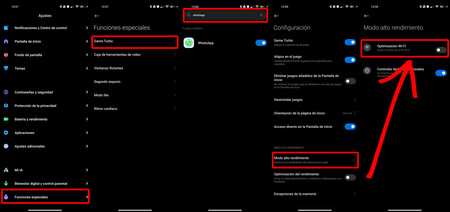
Now, once chosen, you will have to access the application settings by touching the gear icon in the upper right corner.

You can add as many applications as you want, both shopping and travel applications or even the system calculator. To speed up its performance follow this path:
- Within the aforementioned settings, scroll down to the 'High performance mode' function and select it.
- Now activate the ' Wi-Fi Optimization ' function, with which you will reduce the delay and make the most of the signal performance. This is an especially useful function for messaging applications and others that demand a lot of data from your rate, such as Google Maps.
How to improve the display of apps with Game Turbo
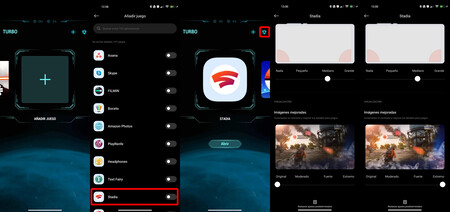
Game Turbo is much more than just a tool to speed up behavior at the cost of slightly reducing battery life. In fact, with it you can even modify the appearance of some images and videos . How? We tell you.

- Go back into Game Turbo ' Settings ' within your chosen app.
- Now go to the Display section, at the bottom.
- In this section you can access a function called ' Enhanced images ', from which you can increase the contrast and sharpness of images and videos.
- Change the configuration to your liking, among four possibilities: original, moderate, strong and extreme. You will notice an obvious change in the color temperature and sharpness of the images.
-
The news How to speed up any application with Game Turbo was originally published in xiaomist by Isra Fdez .
Comments
Post a Comment