Speech Services by Google – Download stuck: What to do?
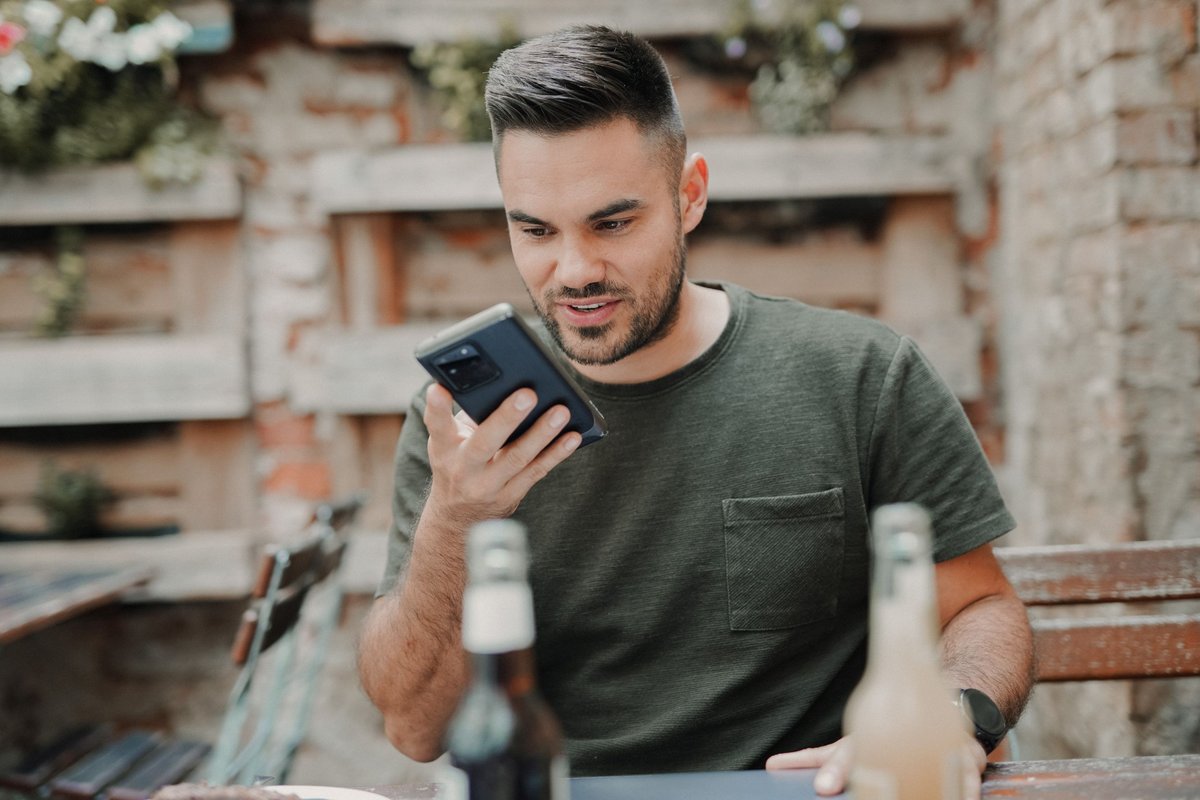
Many users complain about the problem that a notification suddenly appears on their mobile phone informing them about a voice download from "Speech Services by Google" - and then nothing changes. xiaomist tells you what you can do there.
The app used to be called "Text-to-Speech", now it has a new logo and the new name "Speech Services by Google". Occasionally, the app has to load updates to the language files, which usually nobody notices. But sometimes the Speech Services by Google download hangs and cannot be canceled. We have put together a few solutions for this case.
Cancel a stuck speech download for Speech Services by Google
Below the notification you will see the option "Cancel", which should actually stop the download of the speech update for the Speech Services by Google app. Unfortunately, tapping it doesn't do anything. The download keeps hanging and the notification cannot be swiped either.
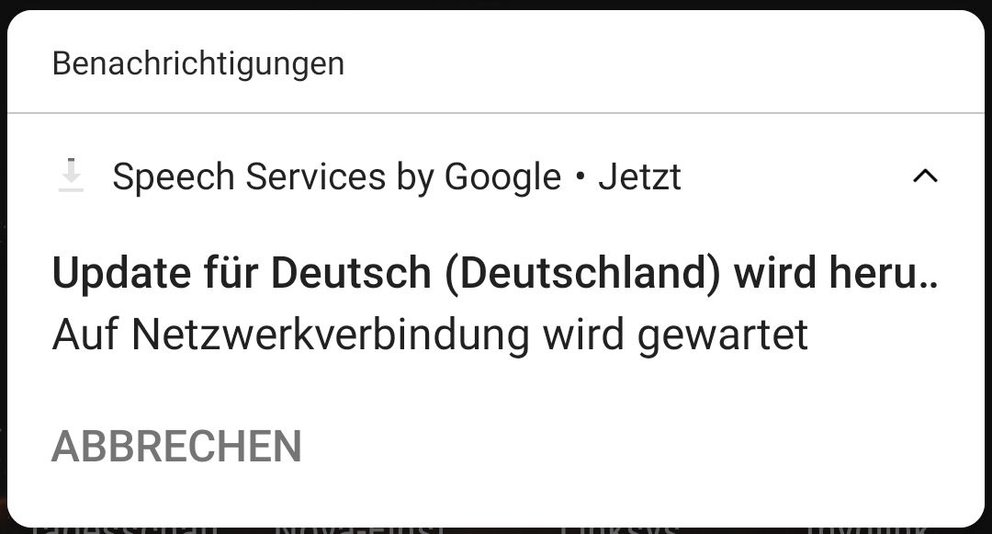 However, there are still ways you can solve the problem. Contrary to what is often claimed, the app cannot simply be uninstalled. It is a system app that you cannot remove. At best, you can remove all previous updates, which doesn't help you much.
However, there are still ways you can solve the problem. Contrary to what is often claimed, the app cannot simply be uninstalled. It is a system app that you cannot remove. At best, you can remove all previous updates, which doesn't help you much.
Troubleshooting:
You can find the app under " Settings " → " Apps & notifications ". Then tap on " Speech Services by Google " and then on " Force stop ". Then you tap on " Memory and Cache " and there on " Clear Memory Contents " and " Empty Cache ".This should immediately stop the download attempt and at the same time erase the data that is causing the download issues.
Is it possible to disable Speech Services by Google?
These "Speech Services by Google" are just a core service used by various apps. This includes the "TalkBack" operating aid. This "screen reader" uses the system service "Speech Services by Google" and if you don't need it, you can disable TalkBack. That doesn't change the fact that there has to be a module under the "bonnet" of Android that can enable such services. That module is Speech Services by Google and if you disable it, apps like the TalkBack screen reader just won't work anymore.
This is how you can easily deactivate Speech Services by Google:
Open your phone's " Settings " and navigate to " Apps and notifications ". In the list of apps, look for " Speech Services by Google " and tap on it. Then tap on " Disable ".After that you have to confirm a warning and then this service is completely deactivated, which means that all apps that do not bring their own voice output can no longer access it.
Thank you very much for that help
ReplyDelete