{Disarmed} How to record the screen on a Xiaomi phone
In this tutorial, you will learn how to record the screen of a Xiaomi and Redmi in 2020, without installing anything ... well, what you need is hidden in the layer of MIUI 10 onwards.
Procedure to record the screen of your Xiaomi mobile
- First of all, we want to warn you that this tutorial does not work on Android One mobiles .
Now, to open the screen recording in MIUI, you must do the following:
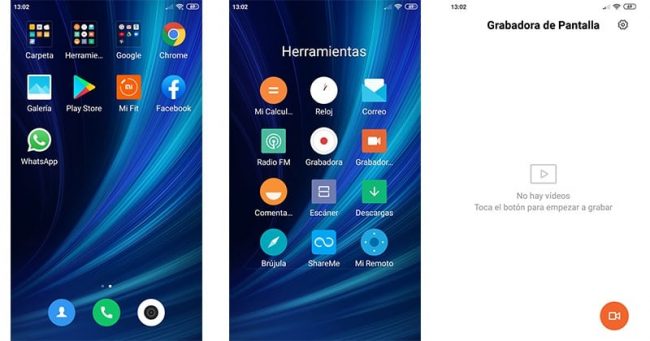
- On the main screen, go to the Tools icon
- Tap on the Screen Recorder app
After this, you will see how a floating widget appears in the lower left corner, but don't worry, it will not appear in the recording . So to record the screen, you just need to press the red button , and tap it again to stop recording.
Modify the quality, resolution and FPS of the video when recording the screen
It must be said that this app can capture the screen at 1080p at 15, 24 or 60 fps, but… you need a fairly powerful smartphone (depending on the phone you have, you will have more or less options). If you have a medium-high-end mobile, then the first thing is to modify the resolution:

- In the widget in the bottom corner, tap the gear button .
- Go to Resolution and select the one you want.
Now, in the same menu, tap on "Video quality" , the higher the value, the better the quality, and vice versa.
To modify the FPS , click on Images per second, and choose the option you want.
Do you want to record your voice? Or the sounds of the mobile?
That's right, this app also allows you to record or not the microphone and the system sounds, for this, you just have to:

- In the app settings (gear icon), tap Sound source .
- Check the Microphone option , if you want to record your voice.
- Choose System sounds , to record only the sounds of the mobile.
Also, you can choose not to record any sound, by selecting the option: Mute .
Place the screen recording application on the quick menu bar
In the latest versions of MIUI, the application should be in said bar. If this is not your case, do the following:

- On the quick access bar, tap the More button
- Drag and drop the Screen Recorder icon up
- Voilà! You will see how you will have it on hand when you need it.
Comments
Post a Comment